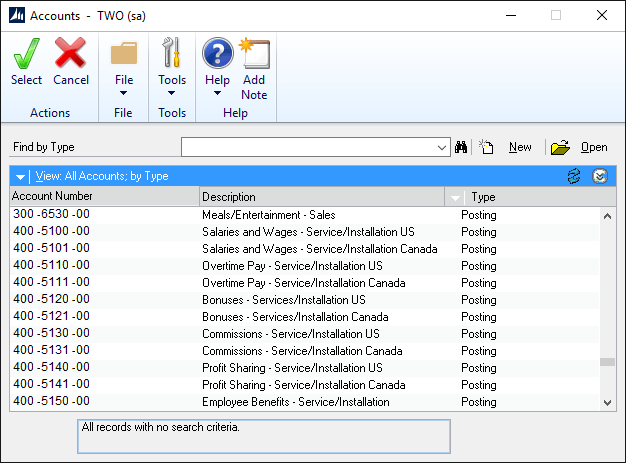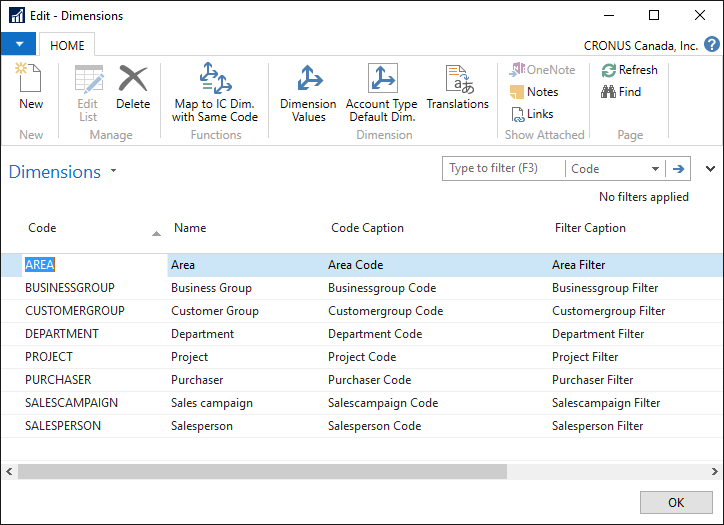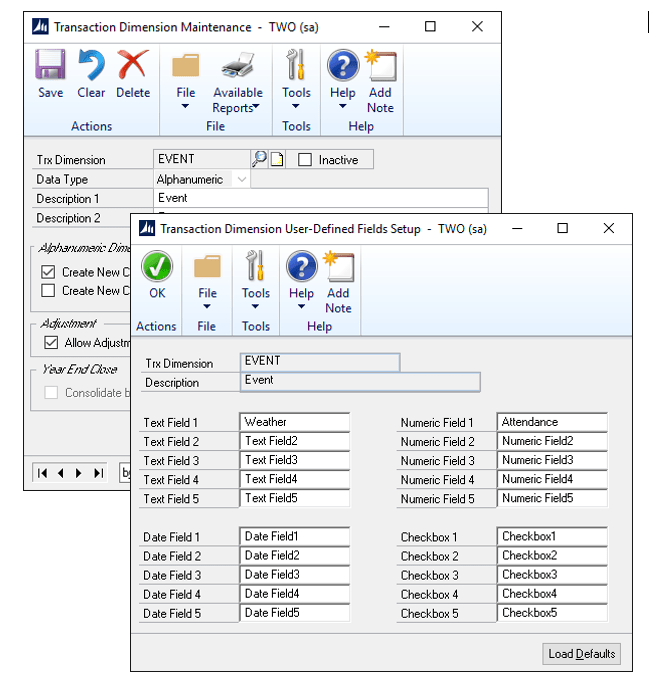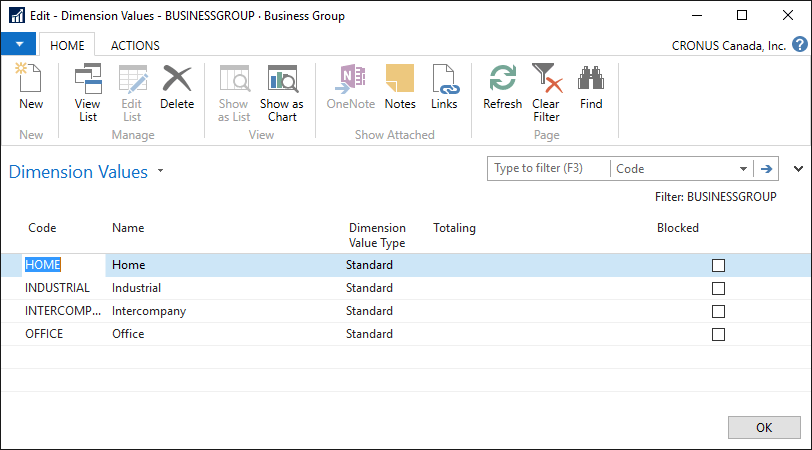The concept of dimensions is growing in popularity with accounting software of all types.
- What exactly are dimensions?
- How do they differ from traditional accounting setups?
This article will explain what dimensions are, their pros and cons, and how they work within Microsoft Dynamics GP and NAV.