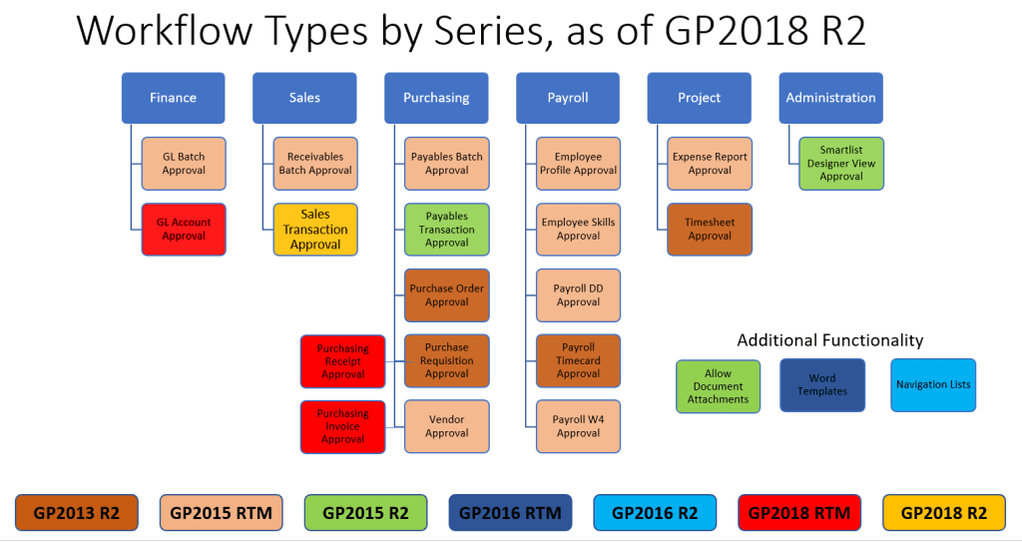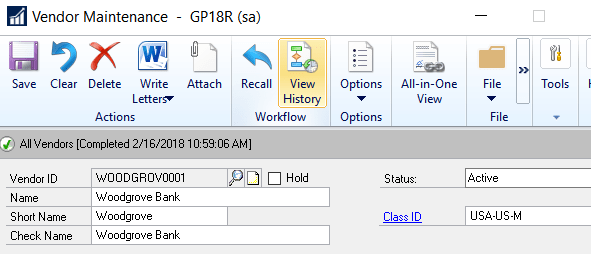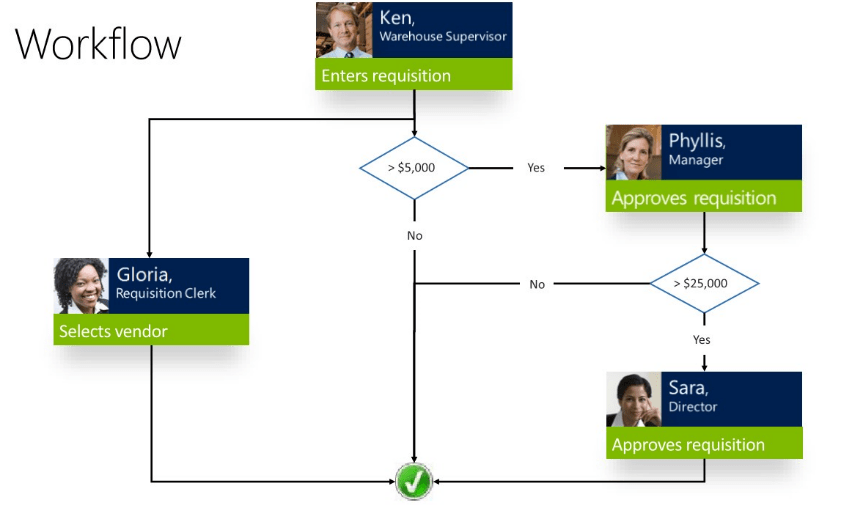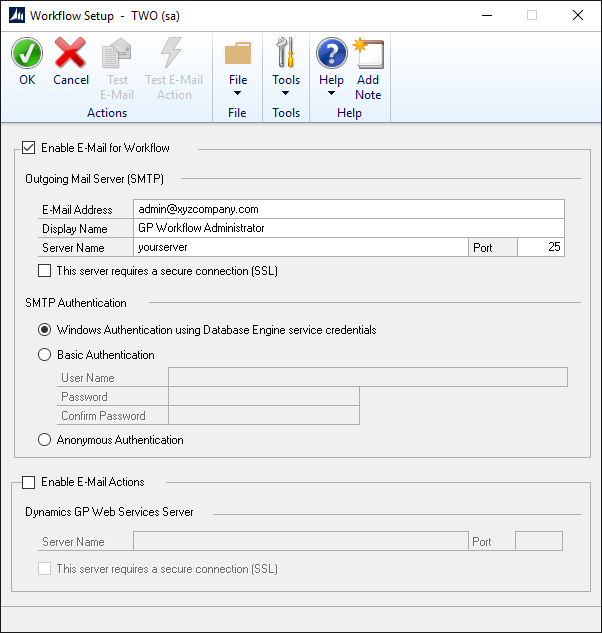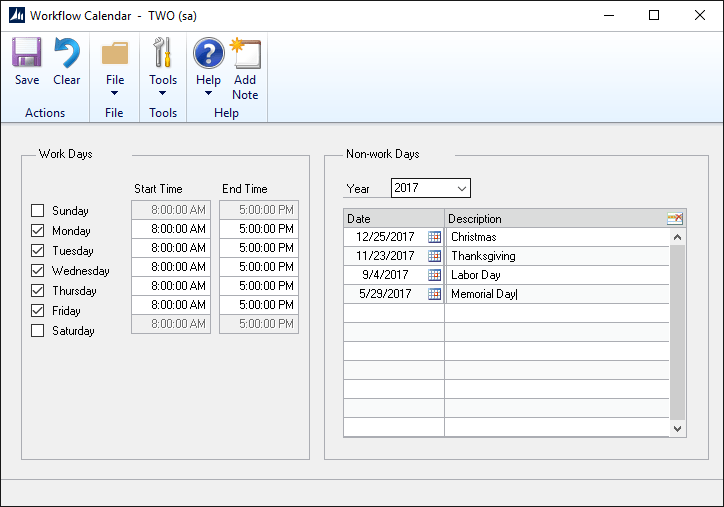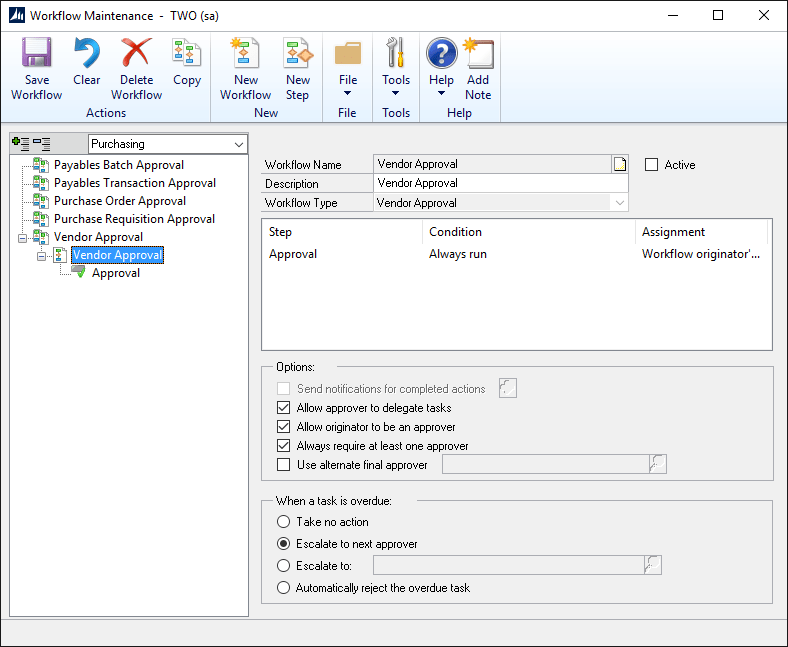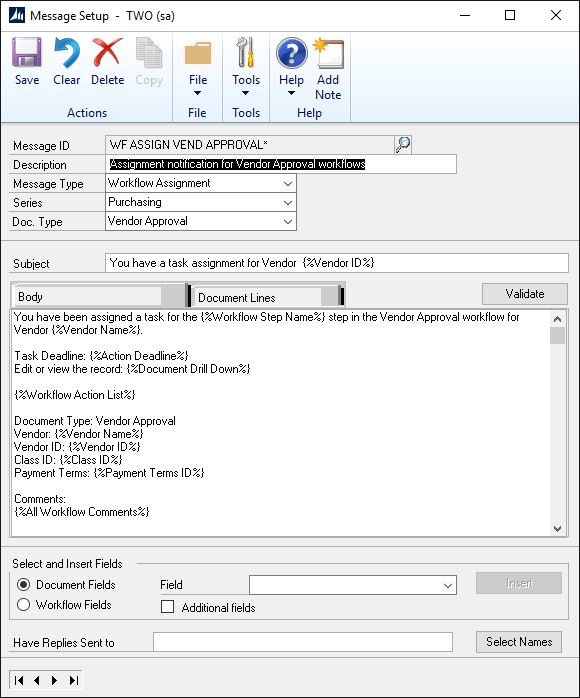Since the release of Dynamics GP 2013 R2, Microsoft has been reinventing Workflow and adding new Workflow functionality to each subsequent release.
Often times, GP Users are not on most recent version of GP and I am often asked – “What workflows do I have available to me in my current version?” I put together a list of Workflows along with their release version, for your reference (and mine LOL).